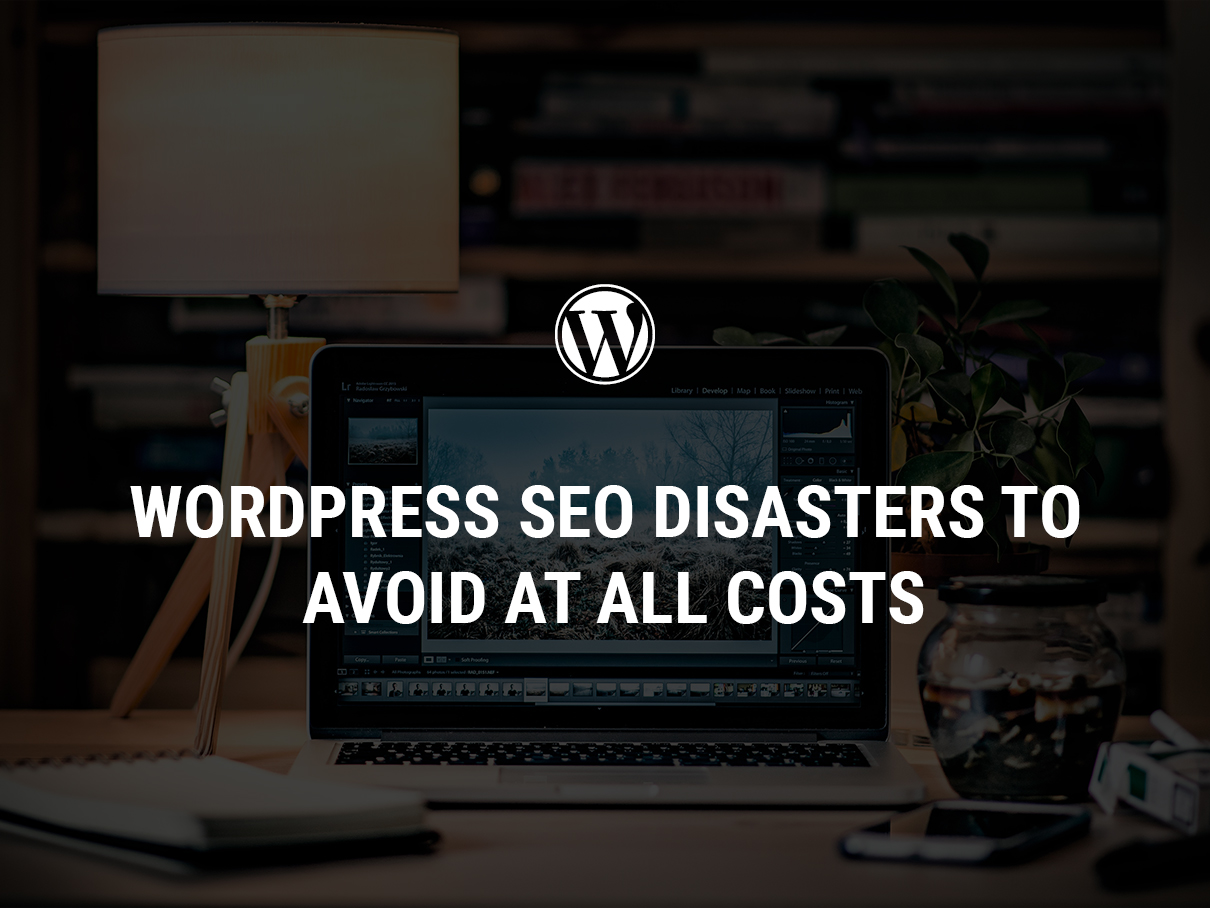
You’ve got your own WordPress site – excellent. It looks fab!
But you’ve heard about something called SEO that all websites need if they’re to rank highly on Google and get noticed.
WordPress SEO is full of pitfalls that, if ignored, can cause your website to get stranded on page 12 of Google where only your big-hearted mom is gonna find it. I’m going to highlight the WordPress SEO disasters you need to avoid in this article.
But first…
What Is a WordPress SEO Disaster, and Why Does It Matter So Much?
Because SEO is such a biggie that can make or break your website the way a music producer can make or break a budding pop star, SEO disasters are also a massive biggie. Put a few feet wrong, and you’ll be tumbling down the rankings in free fall.
Google needs you to get certain things right on your website if it’s to rank you highly and boost your visibility. In other words, it needs you to optimize your website. If you get these things wrong, you’re not going to rank so well. Your WordPress site might look pretty, but hardly anyone is going to see it.
WordPress is SEO friendly, yet it’s also so easy to make a mistake that messes up your entire SEO strategy. It comes with its own SEO guides that are meant to help you optimize your site while avoiding SEO errors. For many beginners, however, these guides are too technical. As such, it’s really easy to make an SEO blunder that causes you to get sandboxed by Google.
So join me as I separate the wheat from the chaff in simple terms so that we can all understand and none of us commits SEO heresy. Ready?
Your Site Isn’t Even Visible
Yikes. Imagine if your website had been live for weeks… but wasn’t even visible!
On WordPress, this can happen without you realizing it.
The platform comes with an option that allows you to make your website invisible on search engines. This is a useful feature that web designers use whenever a website is under construction.
However, it’s easier than you’d think to accidentally check this option.
To avoid this SEO mishap, enter the admin area of your WP site, and go to Settings > Reading.
Here, you will see an option called “Search Engine Visibility” that comes with a box next to it. Make sure it’s unchecked. Here’s the screenshot for quick reference:
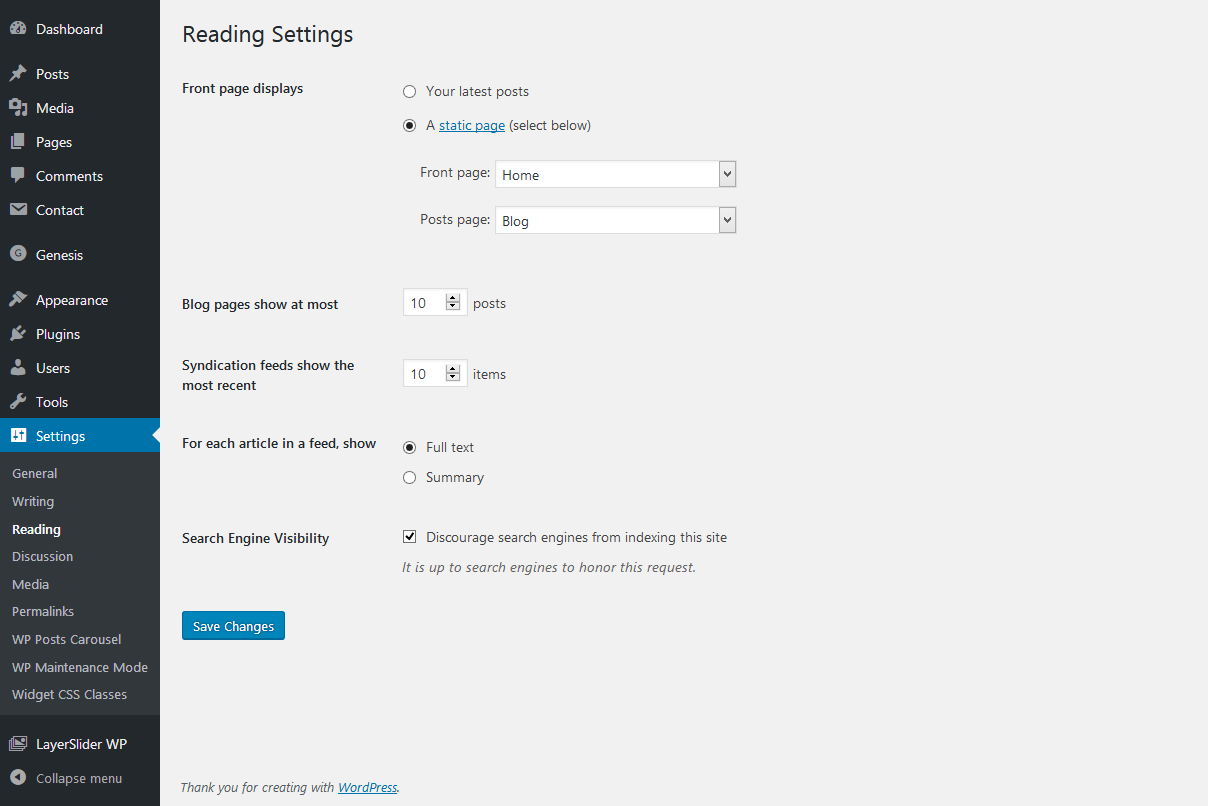
Please do this to avoid this:
“I can’t believe you never once viewed my new website! And don’t lie to me, saying you viewed it twice last week! I know you didn’t because Google Analytics told me! You are DEAD to me!”
“Calm down, your site isn’t even visible in search results.”
“Oh.”
Your URL Structures Aren’t SEO Friendly
This is a very costly SEO catastrophe that is easy to make — and easy to avoid once you’re aware of it.
An SEO friendly URL should look like this:
http://www.wpbeginner.com/how-to-get-rich-online
It’s simple, contains keywords, and tells Google and site visitors what the page is all about.
Here is an example of an SEO URL that is so unfriendly it’s scary:
http://www.wpbeginner.com/?p=292393
Seen these before? We all have (what’s with the random question marks?!).
This is a fiendishly unfriendly SEO URL because it:
- Tells us and Google nothing about the content, and
- Is totally unrelated to the content
To get better URLs each time, you need to use SEO friendly permalink structure. To do this, go to Settings > Permalinks. You can then choose the post name option and save it as your settings. Here’s the screenshot for quick reference:
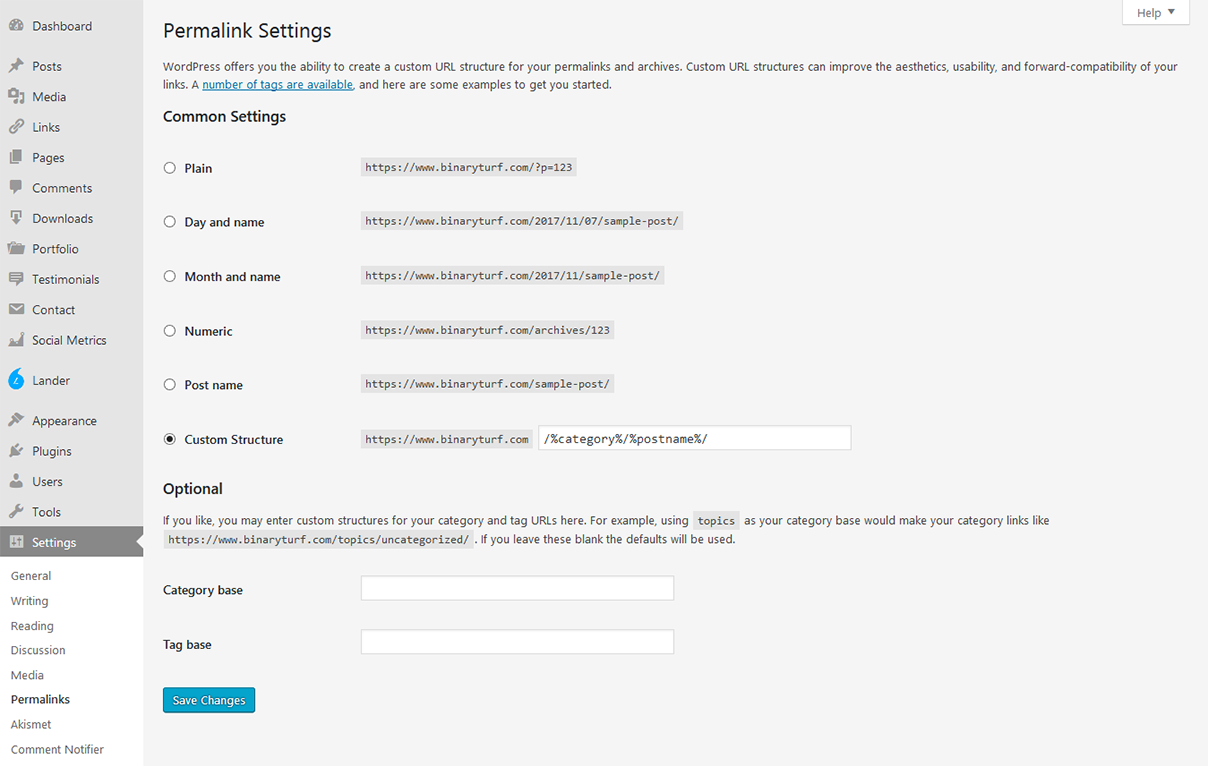
Alternatively, you can manually enter a new URL each time you create a new post. Make sure that your URL is relevant to the content, short, and (ideally) contains a keyword.
You haven’t installed a WordPress Plugin
WordPress actually makes it ridiculously easy for anyone to get good at SEO and improve their rankings. If you ignore their selection of SEO plugins, you’re shooting yourself in the foot with a massive SEO disaster.
Unfortunately, there are literally thousands of SEO plugins to choose from. I’m not going to go through them all here, and there’s a blog that has already covered the 12 best WordPress SEO plugins. But as well as informing you that SEO plugins are vital to your plan of action, I’ll quickly cover two best ones:
- Yoast: Yoast is the absolute top dog. More than a million users have already downloaded it, and there’s a lot more to it than optimized title and meta tags. Yoast lets you customize your post title, choose a meta keyword and meta description for your pages, posts, categories, et cetera, and it also offers lots of advanced stuff, too. This includes a readability checker, full control over your breadcrumbs, as well as internal linking suggestions.But the best thing? It automatically alerts Google when you’ve just published fresh content.
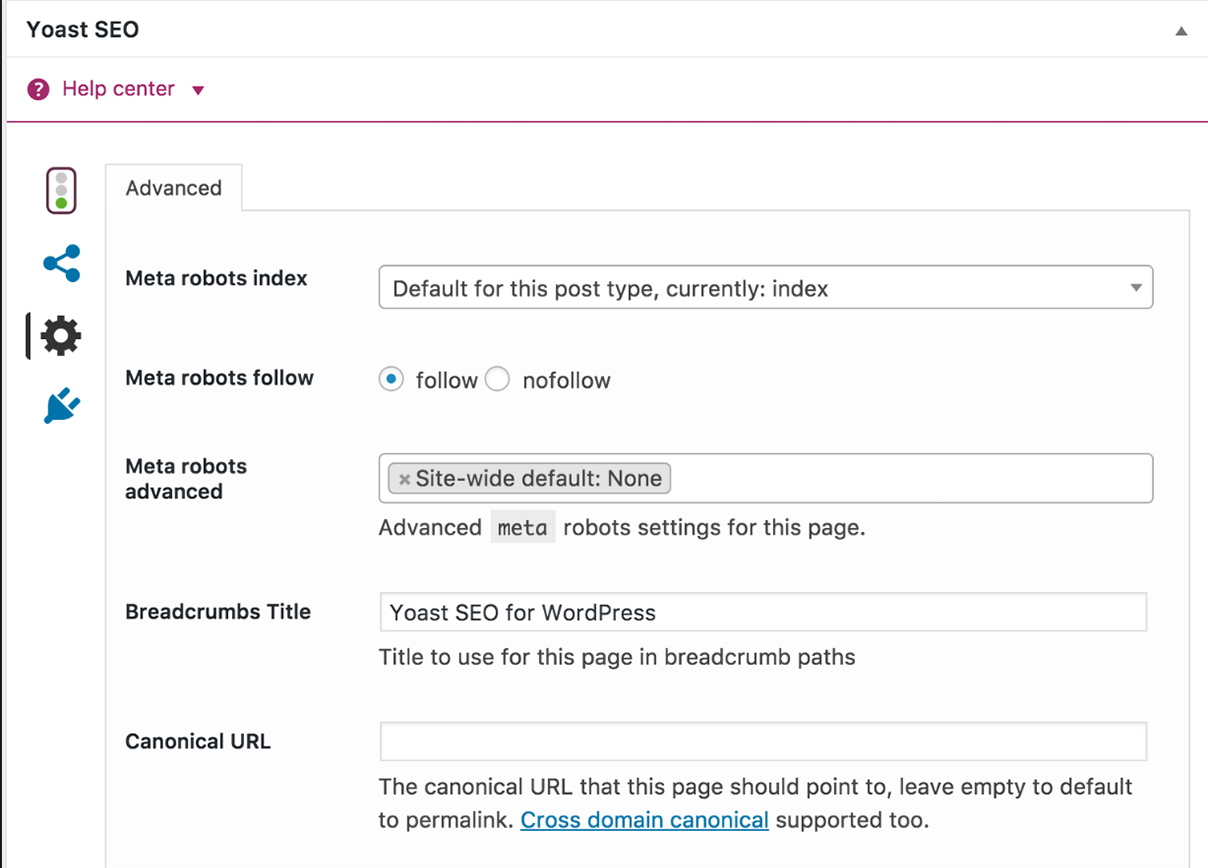
Yoast SEO for WordPress - All In One SEO Pack: All In One SEO Pack is WordPress’ most downloaded plugin. It’s super handy for your SEO efforts, as it gets into the specifics, such as advanced canonical URLs and XML site map support.This might not mean a lot to you right now, but once you get deep into SEO and pine for Google Analytics support, SEO plugins like this will be a godsend.
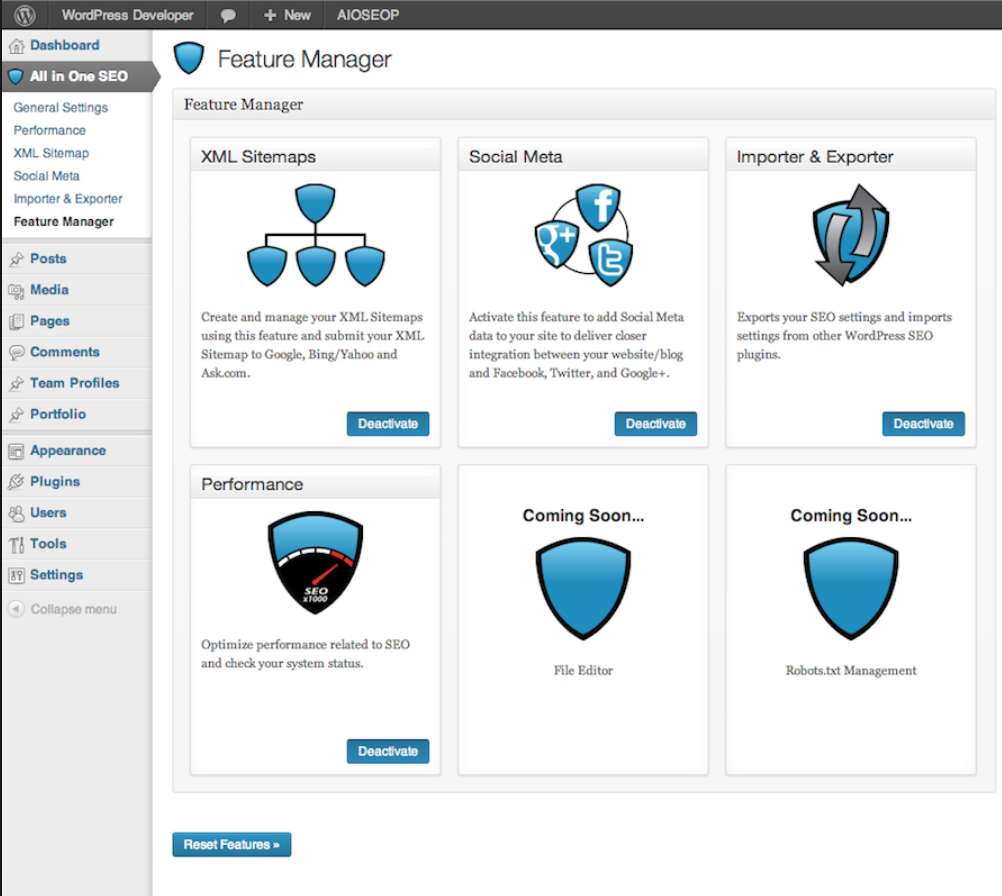
All in one SEO
You Haven’t Added Your Site to Google Search Console
WordPress is a powerful platform for developing and hosting your site, but once it’s up and running, you should use Google Search Console to understand how it’s performing on the SEO front so that you can make changes in order to improve your rankings.
Google Search Console lets you know things such as which search terms internet users are using to find your site, your highest ranking keywords, how often people are clicking on your pages and so on. This information is invaluable because you can then use it to tweak your SEO strategy and create a new plan of attack.
Google Search Console can also alert you if something is wrong, for example, if you’re using duplicate content or if a page hasn’t been crawled.
Adding your site is easy. In the home page, simply select “Add a Property” before entering your site’s URL.
Then, select “Continue”.
You’ll be taken to a Site Verification page, where you need to change a method of verification. Follow the instructions and et voila. You should see data coming through within a few hours or days.
Your Tags and Categories Are a Catastrophe
WordPress is really great for many reasons. One of them is that it lets us sort our blogs by tags and categories. This makes it so much easier for people on your site to find the content they’re looking for, and it also makes it easier for Google to understand your content and website structure — which is good for SEO.
Categories are broader than tags. For example, if a blog is about healthy food, your category would be health and food.
Tags, conversely, are much more specific and aim to describe an individual post’s content. If we’ve got a blog about healthy food, some of our tags might include salads, grains, fruit, vegetables, lemons and so on.
Don’t discount tags and categories. Always use them. Make life easier for your audience, Google, and yourself.
You Never Link Internally
Let’s say you post a lot of fresh content to your WP site each week but you never link internally. Why not?
It’s an easy mistake to make.
However, because internal links make it easier for Google to understand your sites internal architecture, they’re pretty important. Google needs to understand your site’s structure if it’s to rank it highly. It wants to know which pages are connected to which, and it wants to know your site’’s hierarchy so that it understands which pages have more value than others.
More than this, internal links encourage more page views. If you’ve got a blog post that links out to other posts on your site, you’re boosting the chances of people visiting more pages. This can increase the likelihood of more shares, which can lead to better rankings.
Not sure what to link internally? Yoast is just one SEO plugin that helpfully suggests internal link ideas for you.
You Don’t Keep an Eye on Your Comments
If you don’t keep an eye on your comments section, they could get out of control, leaving you with spam links and slow site speed.
If you engage with users in the comments section, you can build strong relationships, which encourages more backlinks to your site while boosting loyalty. It’s a win-win.
Another reason why you need to keep an eye on the comments section? Spammy comments and links.
Spammy links are bad news for SEO, yet WP users seem the often in their comments section. Ignore these at your peril, as they can damage your rankings big time. If you spot a comment that’s clearly spam, delete it immediately.
How to detect and delete spam easily? Akismet is a cool and useful WordPress plugin that’s already pre-installed on your site. Check it out!
It’s also worth mentioning that if your comment section is too overloaded with comments, it can slow down your site speed. And as Google themselves have indicated, site speed is important for SEO.
Every now and then, if you’re lucky enough to have lots and lots of comments, carry about a bit of routine pruning.
These are the WordPress SEO glitches you need to avoid as though your life depends on it. Doing so can help your site climb the rankings and stay there — which means more visibility and more visitors.
Enjoyed the article? Don’t forget to comment if you have tips of your own to share (don’t worry, I won’t prune you *rubs hands with glee*)
About the author: Aljaz Fajmut is an internet entrepreneur and founder of Nightwatch — a search visibility tool of the next generation. Follow him on Twitter: @aljazfajmut
