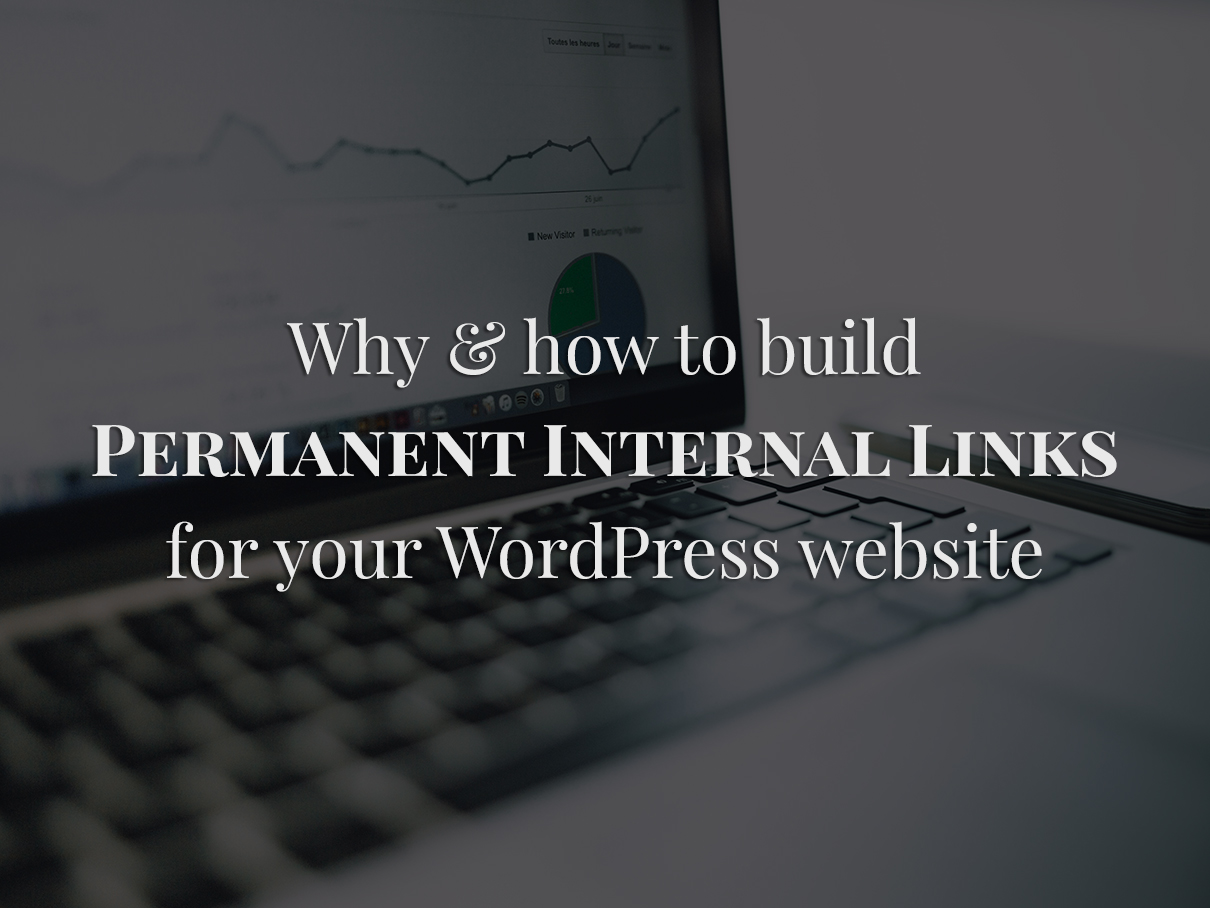
A permalink by definition is a permanent static hyperlink to a particular web page or entry in a blog. And here is how WordPress defines permalinks,
Permalinks are the permanent URLs to your individual weblog posts, as well as categories and other lists of weblog postings. A permalink is what another weblogger will use to link to your article (or section), or how you might send a link to your story in an e-mail message. The URL to each post should be permanent, and never change — hence permalink.
But when you use WordPress pretty permalinks and custom URL structures for your site, your permalinks are no more permanent. In future, when you change the permalink settings to use a different URL structure or say you change the permalinks of some of your posts, it will result in broken links!
Worst case scenario: All your internal links will be broken and you will find an increased number of 404s in your Google Search Console.
Does that mean I should use WordPress default permalink structure?
No, not at all. Pretty permalinks are a must for the SEO health of your website. These custom URL structures greatly improve the aesthetics, usability, and forward-compatibility of your links.
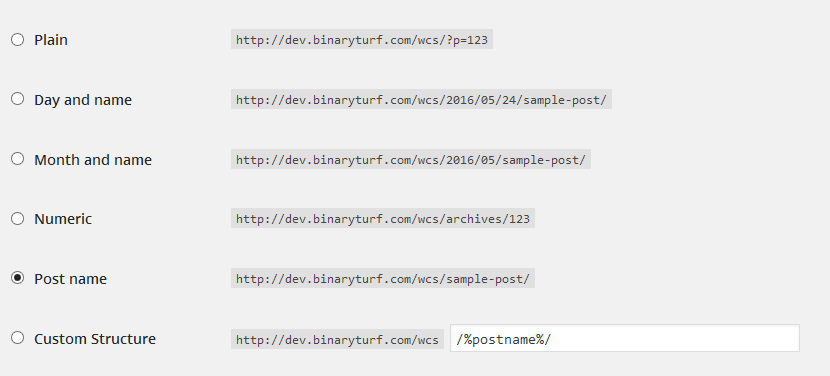
Here is what Google’s guidelines says about on URL structure: keep them as simple as possible and make them intelligible to humans.
The default WordPress permalinks however defeat the purpose. They are referred to as “ugly” permalinks. The URL includes the domain name followed by a query string identifying the relevant post ID.
Example: https://www.example.com/?p=123
This URL structure is not user friendly and human readable but is permanent at it’s best. You can read more about WordPress permalinks here.
And WordPress uses this URL structure to generate the Shortlinks.
This is a savior! I have used this trick to successfully recover my clients site after URL restructuring.
To avoid broken links on your site, start using Shortlinks for building internal links for the site. So just in case you change the URL structure of your site or change the URLs of some of the posts, your internal links will remain intact.
How to use WordPress Shortlinks for building internal links for your site?
There are two ways to achieve this:
Manually insert the Shortlinks
For interlinking the posts and pages, you can manually insert the shortlinks by following WordPress’s logic. WordPress shortlink is composed of two things: domain name of the site and a query string.
Domain Name: The first part of the shortlink in formed by the domain or URL of the homepage. So if the domain name of your site is example.com, the first part of the query will be http://www.example.com/.
Query String: The second part of the URL will be the query string. It will contain a question mark (?) followed by data identifier, p=post_ID in our case. So the query string will be ?p=123 for the post having an ID of 123
WordPress Shortlink: Merge the two parts and you get the shortlink. So in our case it is http://www.example.com/?p=123. It is similar to the plain option on WordPress Permalink Settings screen.
Insert the Shortlinks via WP Shortlinker
For building the internal links for your site, you don’t have to take so much of pain and get your hands dirty. You can use a plugin called WP Shortlinker. It will make your life easy.
WP Shortlinker changes the internal links to use shortlinks instead of permalinks inside the WordPress editor. It will automatically convert the link into the shortlinks when you use the kitchen sink to Insert/edit link in WordPress editor. You will not need to manually tinker with the links.
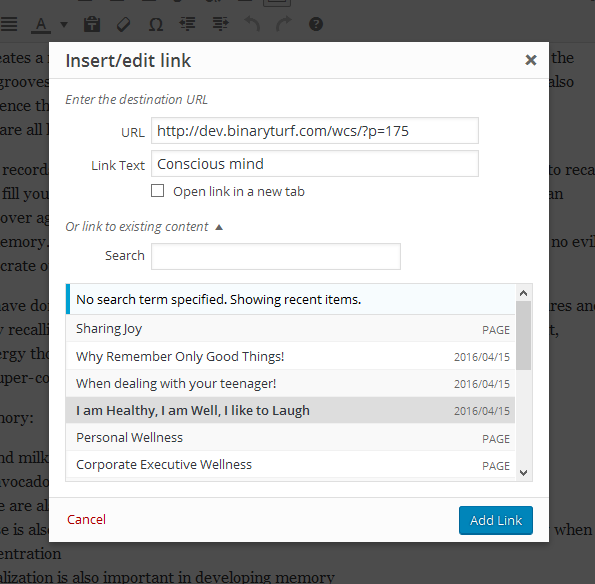
WP Shortlinker offers a preventive approach. What if you want to change the URL structure of your site without losing ranks and traffic (and you are not already using WP Shortlinker).
I have got you covered. Follow my tutorial on restructuring your site URL structure the right way to gain insight on how to change the URL structure of your site without loosing the ranks and traffic.
